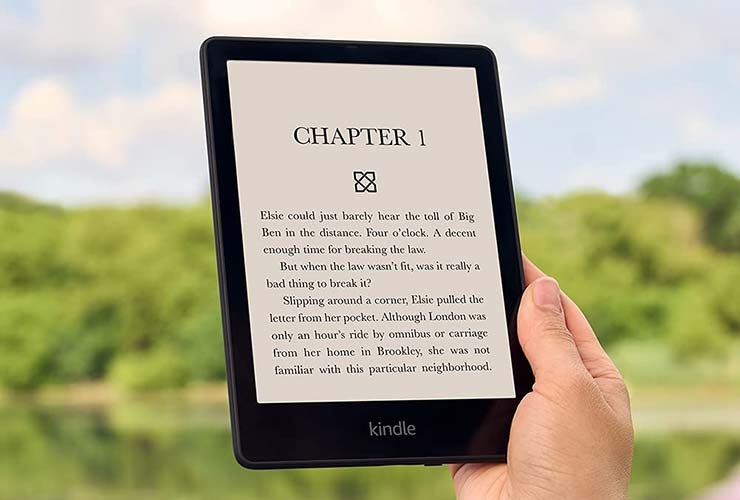Do you have an Amazon Kindle Fire? If so, you must be loving the device. After all, bookworms and other tablet users all over the world worship this high-quality portable device! It comes pre-loaded with all sorts of useful apps and options, however, connecting it to an internet network is vital, as this way you will get to make the best of the tablet.
Obviously, you can connect your Amazon Kindle Fire to Wi-Fi. But what can you do if there is no Wi-Fi connection available? How to get internet on Amazon Kindle Fire without Wi-Fi? Is it even possible? We’ve answered these questions and more for you in the following sections.
Does a Kindle Fire Tablet Work Without Wi-Fi?
Well, every electronic device works without Wi-Fi, however, whether or not it remains useful without an internet connection is a different matter.
Amazon Kindle Fire is tricky! On one hand, there are some things you can do on the tablet without having internet access, including reading downloaded e-books and watching downloaded videos. On the other hand, most of its features require the user to be connected to their Amazon account, therefore, they do require an internet connection.
So, yes – you may be better off having an internet connection. However, there are other ways to get internet on Amazon Kindle Fire without Wi-Fi. Learn more in the following section.
Easy Ways to Get Internet on Your Kindle Fire Without Wi-Fi?
The simplest way for your Kindle to connect to the internet is through Wi-Fi. All Amazon Kindle tablets have Wi-Fi connectivity, as such, all of them should be able to connect to any Wi-Fi network.
However, what if you don’t have a Wi-Fi connection? You may not have Wi-Fi yourself and all the other networks are either unavailable or locked. How to get internet on Amazon Kindle Fire without Wi-Fi? Let’s find out!
Method #1: Mobile Data
Certain Amazon Kindle Fire models don’t have a SIM card slot, which means that they are unable to access the internet through a cellular network. Nevertheless, since Amazon has recently realized that not having a SIM card slot is a major con, it has decided to fix this mistake. Newer Amazon Kindle Fire models, therefore, do have a SIM card slot and enable users to enjoy an internet connection without Wi-Fi.
Now, let’s take a look at how to use mobile data on Kindle Fire:
- First, you must get a monthly wireless service. You probably already have a wireless provider and a SIM card that you are using on your cell phone. You can use the same SIM card on your Fire tablet or you can contact your provider and ask them to send you another SIM card that you will use on your tablet. You may need to activate an additional tablet line. Once you have a SIM card with your wireless service and limited or unlimited monthly data, you can proceed.
- Locate a SIM card slot on your Amazon Kindle. It is probably located on the side of the device. If your tablet model doesn’t have a SIM card slot, then you should try another method on how to get internet on Amazon Kindle Fire without Wi-Fi listed below.
- Open the SIM card slot and carefully insert the SIM card in the right size. Close the slot.
- Then, turn the device on and drag your finger down from the top of your home screen to open the notification menu.
- Locate the wireless option at the top of the notification menu. Tap on it.
- A menu will open and offer all available network options.
- Select ‘Mobile Network’.
- Press ‘Data Enable’ to turn it on.
- A lock icon may appear. If it does, swipe it from right to left.
- Finally, you will be asked to enter your Kindle Fire password to confirm the order. Once you do, you will be able to access the internet through your mobile data.
Method #2: Amazon’s Data Plan
Amazon offers customers its own data plan. You can pay for it annually and use it on Kindle Fire HD 4G LTE or any other more advanced Amazon Kindle Fire model. Therefore, if you often spend time at places where there is no available Wi-Fi connection, you may want to consider subscribing to Amazon’s annual data plan.
Amazon’s data plan enables users to use a minimum of 250 MG per month every year. Visit Amazon’s website to see the available plans and choose the one that best fits your needs. Once you have purchased it, you should be able to access data wherever and whenever without the help of a Wi-Fi connection.
In case you are experiencing any issues with your Amazon data plan (perhaps it doesn’t work even if you have enough data left), make sure to contact Amazon’s customer support service immediately. The agent will check what seems to be the issue and solve it in no time!
Method #3: Hotspot of Another Device
Another way to get internet on Amazon Kindle Fire without Wi-Fi is through another device’s hotspot connection.
For example, if you have a smartphone or another SIM-enabled tablet with a data connection, you can use it as a mobile hotspot. This feature is available on most modern Android and iOS phones and tablets. All you must do is set the data-connected device as a mobile hotspot.
Alternatively, you can buy a mobile hotspot – a device that contains a SIM card and is used exclusively for data distribution.
Additional Methods
- Connect your Kindle with a USB cable to an internet-connected device.
- If you have a Mac OS X-powered device, you can find Bonjour service in your Network preferences under System preferences. This will provide you with an internet connection for other devices on the local network.
- Connect your Kindle to an internet-connected device via Bluetooth.
- Even if you don’t have a Wi-Fi connection at home, at work, or wherever you may need it, your tablet may get a signal from another unlocked free network, such as from a nearby restaurant, café, hotel, etc.
Why Am I Still Facing Issues While Connecting Kindle Fire to the Internet?
If you are trying to connect your Amazon Kindle Fire to the internet but you are continuously unsuccessful, there must be an underlying reason causing the issue.
Let’s take a closer look at potential reasons why you may be effacing issues:
- If you can’t connect to Wi-Fi: Your tablet is not Wi-Fi enabled or its Wi-Fi connectivity is turned off. Perhaps there are no Wi-Fi networks available in your proximity or the signal is too weak.
- If you can’t connect to mobile data: Your phone may not have a SIM card slot or the SIM card may not be inserted. The SIM card may also be dirty, improperly inserted, or malfunctioning, which would definitely cause major network interference. Moreover, your network provider may offer a weak signal in your area or the company is experiencing some network issues. In addition, your mobile data function may be disabled.
- If you can’t connect to your Amazon plan: There may be a connectivity issue or Amazon is having problems with its network.
- If you can’t connect to a hotspot: Your Wi-Fi connectivity may be faulty or turned off. Alternatively, the hotspot device is having issues distributing the network.
How to Fix It When an Amazon Fire Tablet is Connected to Wi-Fi but There Is No Internet?
Regardless of the reason why you can’t seem to connect to the internet with your Amazon Kindle Fire, you probably wish to fix the issue as soon as possible. To solve any of the problems listed above or any other unexplained glitches, try the following:
- Make sure your tablet’s Wi-Fi connectivity is turned on. Swipe down the notification menu and press on the Wi-Fi icon to turn it on/off. When the icon is lit up it’s on. If you hold the icon, you should be able to see all available Wi-Fi networks and by selecting one, you should be able to connect to it. If the signal is weak, move around to find a spot where it’s solid and stable. Moreover, you can disconnect and reconnect your tablet to the Wi-Fi network. To do so, press on the network, tap Forget, and then reconnect with the password. While you’re at it, restart your wireless router as well, as the issue may lie there. You can check if your Wi-Fi is working by checking if other devices can connect to it. Also, consider setting your tablet and router to the same time zone and checking the router’s settings as an admin to make sure the parental controls are off.
- Make sure your SIM card is properly inserted (the chip must be facing the chip reader), clean, and without any visible physical damage. Clean your SIM card with a soft cloth before you carefully reinsert it. Also, make sure your mobile data option is turned on. To do so, swipe down the notifications menu, find the mobile data icon, and press it to turn it on/off. The option is on when the icon is lit-up. If the issue persists, call your wireless provider and ask them to help you find and fix the issue.
- Contact Amazon’s customer support service and ask the representative why their network plan seems to have an issue. The agent will be able to help you in no time.
- Make sure your hotspot device is turned on and paired with your Kindle.
- Make sure the device is not in airplane mode. If it is, turn airplane mode off by swiping down the quick menu and pressing the airplane icon until it’s off.
- Update your tablet’s software.
- Restore your tablet’s factory default settings.
- Restart the tablet. Turn it off for a few minutes (or press the Restart button) then turn it back on, turn on Wi-Fi and mobile data and try to connect to the internet once more. This simple break often fixes any unknown glitches. Also, consider performing a full reset, which will set all network configurations back to default.
- Additionally, you should make sure your Wi-Fi settings are not on ‘Sleep’. This option may get turned on to save battery. To check and fix it, go to Applications, Settings, Wi-Fi Settings, Menu, and Advanced. Press the Wi-Fi Sleep Policy and review the option. Consider switching it to Never, especially if you are comfortable that will always be able to charge the device no matter where you are.
Best 20 Apps That Don’t Require Wi-Fi for Kids Under 5
While adults can always use their Amazon Kindle Fire even if it’s not connected to the internet to read downloaded e-books and watch downloaded movies, children under 5 may have more trouble finding something fun to do with an offline tablet. And let’s face it – a tablet can be a great source of entertainment for the kids and a convenient break for the parents.
No worries, as there are still many apps that your child can use on an Amazon Kindle Fire without Wi-Fi, including:
- Duck Duck Moose Trucks (a free interactive app for children aged 1-2)
- Daniel Tiger (a free educational game for ages 1-2)
- Elmo Loves ABCs (an app that includes lessons on letters, sounds, and words; for 1-2 year-olds)
- My Panda Chef (a free app that teaches kids 1-2 yr. about cooking, juicing, and food preparation)
- Peekaboo Barn (farm animals in an interactive setting)
- Puzzle Pals (puzzles; free, for 1-2 year-olds)
- My First App: Colors (about colors; free; suitable for 1-2 year-olds)
- Baby’s Musical Hands (musical; free; for 1-2 year-olds)
- 123 Numbers (a simple app to learn numbers; suitable for 1-2 year-olds)
- Endless Alphabet (not free of charge, but very educational; suitable for 3 year-olds)
- Labo Brick Car (creating Lego vehicles; sparks creativity; suitable for 3 year-olds)
- Dr. Panda (exploring occupations and different tasks; it’s free and for 3 year-olds)
- Wheels on the Bus (helps develop language and auditory skills; for 3 year-olds)
- Kids Doodle (a simple drawing app for 3 year-olds)
- Monkey Preschool Lunchbox (app suitable for 3 year-olds that teaches counting, matching, and sorting)
- Greenscapes (a swap and match game that is free and suitable for 4 year-olds)
- The Human Body (4 year-olds may also like to learn about the human body; paid subscription)
- Monument Valley (manipulates impossible architecture; for 4 year-olds)
- Disney Emoji Blitz (a matching game with attractive Disney emojis; for 4 year-olds)
- Netflix (suitable for kids and adults, however, the content must be downloaded to watch; subscription required)
However, make sure to download the app in advance, as downloading apps is not something that the device can do without an internet connection.
FAQ
Can You Use a Fire Tablet Without an Amazon Account?
No, you will be required to sign in with your Amazon account. You can establish it while setting up the device.
Can You Get YouTube on Amazon Fire Tablet?
Yes. You can simply download it from your Play Store. The app doesn’t come pre-installed, so you will have to install it yourself.
What is The Reason You Can’t Watch YouTube Smoothly on a Fire Tablet?
If you have installed the YouTube app on your Kindle and if you have an internet connection, the app should run smoothly. If it doesn’t, make sure to restart the device and consider reinstalling the app.
How to Restore Kindle Fire’s Factory Settings?
First, back up your content. Then, click the Menu option on the home screen. Select Settings. Tap on the Device Options. Choose Reset to Factory Defaults. And finally, press the Reset button.
Does the Amazon App Work Without Wi-Fi?
Yes. You must download movies on the device. You can do so through Amazon Prime. Once the content is downloaded, you can use it without the internet.
Can You Buy a Data Plan for the Kindle Fire?
Yes. You can purchase Amazon’s data plan or another wireless provider’s service. Make sure to consider the amount of data you will need and if the provided offers good coverage in your area.
Can You Watch Movies on Amazon Prime Without Internet?
Yes. Amazon Prime offers offline streaming. Simply download the video and you’re ready to go!
Can You Read Kindle Books on Kindle App Without Wi-Fi?
You can read Kindle books on your Kindle app offline, however, to do so, you must download the books in advance.
Can You Use Kindle Unlimited on Kindle Without Wi-Fi?
Yes, you can read your Kindle Unlimited books without an established internet connection if you have downloaded the books to your device in advance.