Do you have a brand new Samsung Smart TV but don’t get any local channels? Yes, that happens. While smart TV manufacturers tend to focus on highlighting the screen resolutions and the operating system, they often forget about over-the-air broadcasting features. And even though nowadays, we all have a Netflix subscription and other modern online features, many people still rely on over-the-air broadcasting.
Now, before we dive into how to get local channels on Samsung Smart TV, let’s review the most important factors to consider before getting local channels on Samsung Smart TV.
-
What channels will you be watching?
It’s important to create a list of the channels you actually want to have and watch on your Samsung Smart TV. This will determine whether you will need an antenna, cable TV, or any other method. Perhaps you will realize that the channels you wish to watch are available online or on your smart TV platform.
-
Does your Samsung Smart TVs have a built-in antenna?
Some smart TV can receive digital broadcasts and free-to-air channels without an antenna, as it’s already built-in. In this case, you won’t need to buy an antenna.
-
What Kind of Antenna do you need for a Samsung Smart TV?
If you come to the conclusion that due to the lack of an in-built antenna and the desired channels you do need to purchase an antenna, then you must know what kind of antenna you will need. In order to watch free channels on your smart TV, you will need a High-Definition Digital TV Antenna. You can also try using an analog antenna, however, you may experience signal issues.
How Can I Get Local Channels On My Samsung Smart TV Without An Antenna?
If you are planning to watch free-to-air channels, then you will absolutely need an antenna, otherwise, you won’t be able to do so.
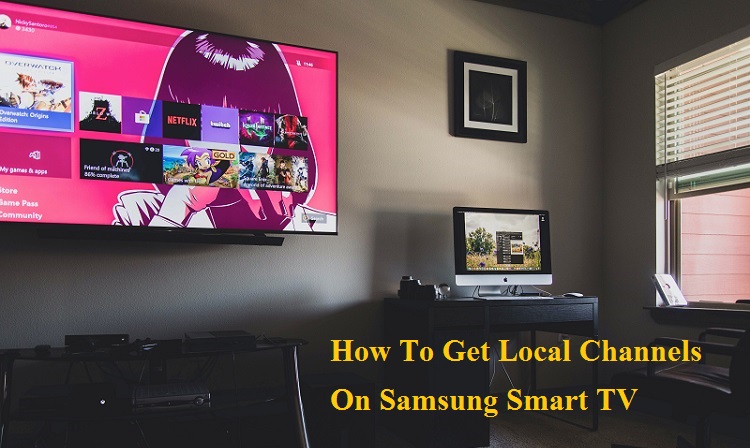
However, you can still watch local channels without an antenna. How? Actually, there are numerous ways to do so. Let’s review them.
1. Cable
You can get local channels on your Samsung Smart TV without an antenna if you purchase a cable TV subscription. Basic cable packages start at around $20 a month, even though the price varies by provider and service area. Basic packages generally come with 40 to 70 channels, such as ABC, CBS, NBC, PBS, and some locally owned independent channels, and don’t include premium channels, such as ESPN and HBO. As you can see, basic cable packages really are basic and the channels they provide are the same as the ones you would get with an HD antenna with good reception. As such, you may be wondering why anyone would pay a monthly subscription for basic cable when one can pay an inexpensive one-time fee for an HD antenna. Well, if you live surrounded by tall buildings or hills, it may be hard for you to get a good antenna reception. In this case, you may need to opt for cable. In this case, consider getting a standard package instead of the basic one. Standard packages tend to cost $40 to $90 and offer many more channels, including the most popular ones. The average cost of cable TV is $65 a month for non-HD and $70 a month for HD.
Check out exactly how to get local channels on Samsung Smart TV with cable in one of the following chapters.
In case you also need information Comcast Low Income Cable TV
2. Online Broadcasts
You can get local channels on your Samsung Smart TV without an antenna on the internet (only in case your favorite local channels have simultaneous online broadcasts and if you have internet access, of course). Some big local stations, such as ABC, CBS, NBC, offer free online viewing of the shows they air. However, live streaming isn’t available in all areas, therefore you may also need to use a VPN service. In addition, some channels offer ‘all access’ packages, which offer live streaming. The prices of CBS All Access, for example, start at $5.99 a month.
3. Sling TV
Much like Netflix and Hulu, Sling TV is a popular online streaming service. It is accessed through your internet connection. Unlike other streaming services, Sling TV specializes in streaming live TV shows instead of on-demand shows. This special feature makes it much like a cable or satellite company. Sling TV offers three packages – the Orange package for $30 a month, the Blue package for $30 a month, and the Orange/Blue package combination for $45 a month. Some channels are available in both packages and others are only available in one package or the other. In addition, while the Orange package is limited to one user at a time, the Blue package is designed to support up to 3 users or devices at the same time. As Sling TV may not offer all your favorite local channels, make sure to check out their offer beforehand to decide whether or not this would be a good option for you. FOX, ABC, and NBC are only available in certain areas.
4. Mobile Apps
Numerous local stations offer mobile apps for watching local TV shows on your smartphone or another mobile device for free without a subscription or a cable hookup, including ABC, CBS, NBC, FOX, and the CW stations. Each of those apps works differently. The CBS app, for example, enables users to watch full episodes of their shows on-demand the day after they air, while live streaming and the access to their full archives requires you to pay the CBS All Access package (starting at $5.99 a month).
5. Hulu
Hulu is another popular streaming service that offers access to local channels (as well as other popular channels) for as little as $5 a month. Local shows are available for streaming one day after airing. Hulu contains ads, but for an extra $6 a month, you will get the ad-free version. Hulu’s premium version (Hulu Live TV) costs $54.99 a month. It comes with thousands of movies and TV episodes and allows customers to watch shows as they air. All Hulu’s subscriptions come with a free 30-day trial.
6. YouTube TV
In the world of streaming, YouTube TV is the new kid on the block. It offers access to local channels, entertainment channels, sports, news, and more. Depending on where you live, you may get access to up to 85 channels. With a single subscription, you can get up to 6 accounts. However, it is a bit pricey – the subscription costs $64.99 a month. On the other hand, many cable company packages cost just as much or even more. New subscribers get a free 7-day trial.
7. Locast
Locast is a public service company that provides free local channels online. As you visit their website, you only have to confirm where you live and establish an internet connection to watch your favorite local channels. Locast is free, however, they do ask users to donate some money to cover costs. Donating is not required, but they do tend to send regular requests if you don’t donate a minimum of $5 a month. Locast sadly isn’t available throughout the country, but only in approximately 25 U.S. cities and surrounding areas, which is roughly 50% of the country. Visit their website to see if you live in a Locast service area.
8. Satellite
Satellite TV providers offer national turnaround channels, such as CNN, HBO, and ESPN, as well as many local channels, for example, ABC, CBS, NBC, PBS, FOX, etc. The exact list of channels depends on the provider and the area where you live. While cable TV delivers channels to subscribers via radio frequency signals transmitted through coaxial cables or light pulses through fiber-optic cables, satellite TV delivers programming via communications satellites and is received by an outdoor antenna called a satellite dish. The price of satellite TV tends to be a bit lower than that of cable TV. The average price of a satellite TV is $45 a month for non-HD and $65 a month for HD.
How Can I Get Local Channels On Samsung Smart TV Without Cable?
If you have decided not to use cable TV to get local channels, there are still lots of other ways to do so. In addition to the many convenient mostly internet-based options listed above (online broadcasts, Sling TV, Hulu, YouTube TV, satellite, Locast, and mobile apps), there is also the most obvious one – with an antenna, which is probably the best option for maximizing the number of local channels you can view without having a cable TV.
Using an HD digital antenna comes with a one-time fee, which makes it probably the most affordable option on the list. However, you are required to have some knowledge to place it properly. Online you can find some convenient websites (such as Antenna Web) that allow users to enter their address and find out exactly how many channels can they expect to get with an HD antenna. Note that the number of available channels tends to get higher if you place the antenna at least 30 feet above the ground.
Check out exactly how to get local channels on Samsung Smart TV with an antenna in the next chapter.
Read one of our past articles How To Watch Bravo Without Cable
How Can I Get Local Channels On My Samsung Smart TV With An Antenna?
The first thing you must know when it comes to getting local channels on your Samsung Smart TV with an antenna is exactly what type of antenna will you need. As we have mentioned above, you will need an HD digital TV antenna. However, there are different types of HD digital antennas as well. HD digital TV antennas can be divided into the following categories.
Directional, multi-directional, omnidirectional antennas, and directional antennas with a remote
-
Directional antennas
A directional antenna is designed to focus its power in one location. If all the broadcast stations are located in a single direction from your house, you can use a directional antenna.
-
Multi-directional antennas
A multi-directional antenna is designed to focus its power in several locations. If the broadcast towers are located in the same general direction but in multiple locations, you may need to purchase a multi-directional antenna.
-
Omnidirectional antennas
Omnidirectional antennas are able to catch the signals from multiple directions. If the broadcast towers are scattered in multiple different directions from your home, it’s best to opt for an omnidirectional antenna.
-
Directional antennas with a remote
This is a regular directional antenna with a remote. This remote allows the user to change the direction the antenna faces depending on which tower he or she is trying to access at a given moment.
More and less powerful antennas
HD digital antennas also vary in performance. If you live within 20 miles of most broadcast stations, an average or even low-performance antenna will do. However, if you live further away, you will probably need a more powerful antenna.
Indoor and outdoor antennas
-
Indoor antennas
Indoor antennas are less powerful than outdoor antennas. As such, they should work just fine if you live relatively close to the broadcasting towers (within 20 miles). Indoor antennas are also the option for those who live in homes, where installing outdoor antennas is not allowed (in apartments, townhomes, and condominiums).
-
Outdoor antennas
Outdoor antennas are stronger than indoor antennas, as such, they offer better reception, regardless of where you live, but especially in areas located more than 20 miles away from the broadcasting stations.
How To Get Local Channels With An Antenna Step by Step Guide
After you purchase the type of HD digital antenna that will best fit your needs and place it at a convenient location (preferably 30 or more feet above ground), simply follow the process below to finish the installation process and start watching your favorite local channels.
- Step 1: Go to the source menu. First, open the home menu and then navigate to the source menu located on the far left. From the secondary menu, choose TV as the source.
- Step 2: Connect your antenna to the RF connector located on the back of the TV. If you don’t do so, you will simply get a ‘No Signal’ sign. Once you do so, select ‘Channel Scan’.
- Step 3: Select the source of the signal – Air, Cable, or both. If you are using an antenna, select ‘Air’ to scan for over-the-air channels.
- Step 4: Scan for channels. This process will make the TV scan all possible channels and automatically detect which ones have a strong signal and which ones don’t.
- Step 5: Complete the setup. Once the scanning process is completed, close it and search through your channels. You will be able to see the local channels, which have been added. Your Samsung Smart TV will also add separate channels under TV Plus. There, you will get live channels that stream through the internet and give you a selection of live TV, without the use of an antenna.
- Step 6: You can now start watching live TV. Simply go to your home screen and select the ‘Live TV’ tile from the ribbon menu. There you will be able to see a guide of current programming, a channel list, which can be edited, and a schedule manager, which allows you to see upcoming shows.
- Step 7: Use the channel guide. There, you will be able to see your live TV options and both the current and upcoming shows. Keep in mind, that the program info may take some time to load.
How Can I Get Local Channels On My Samsung Smart TV With Cable?
The first thing you must do is to get a cable package. To do so, simply follow these steps:
- Choose a cable provider.
- Call the selected cable provider.
- Tell them which package you want.
- Schedule your basic cable installation.
Instead of calling, you can also try purchasing a package online, but not all cable providers offer that option.
Some of the top TV providers that offer basic cable include Cox, Xfinity, Optimum, Sparklight, and Suddenlink.
After signing up, you will need a cable box from your TV provider to unravel the cable signal. Once you get it in the mail, you will have to connect it with a coaxial cable to a compatible wall outlet and then use another coaxial cable to connect it to the TV. Of course, you can avoid this process and ask the cable provider professional to do it for you.
Now, you can get your favorite local channels by following the process below.
- Step 1: Go to the source menu. First, open the home menu and then navigate to the source menu located on the far left. From the secondary menu, choose TV as the source.
- Step 2: If you haven’t done so already, connect your cable box to a compatible wall outlet and the TV with two coaxial cables. If you don’t do so, you will simply get a ‘No Signal’ sign. Once you do so, select ‘Channel Scan’.
- Step 3: Select the source of the signal – Air, Cable, or both. If you are using cable TV, select ‘Cable’ to scan for cable-provided channels.
- Step 4: Scan for channels.
- Step 5: Complete the setup. Once the scanning process is completed, close it and search through your channels. You will be able to see the local channels, which have been added. Your Samsung Smart TV will also add separate channels under TV Plus. There, you will get live channels that stream through the internet and give you a selection of live TV, without the use of cable.
- Step 6: You can now start watching cable TV. Enjoy!
Which Is Better For Samsung Smart TV – Using Cable Or Antenna?
It’s difficult to give a straight answer to this question, as it mostly depends on your own preferences. Both cable TV and an antenna have their pros and cons.
For example, getting local channels with an antenna is free or more precisely, it only comes with the initial cost of buying the antenna. However, how many channels you get depends on where you live and where you place the antenna. If you live in a very remote area, you may not be able to get local channels.
Getting local channels with cable, on the other hand, may get you much better signals and allow you to access more channels, but it’s much more expensive too.
To determine which option is best for you, consider your TV watching habits outside the smart TV platform. Ask yourself the following questions:
- Which channels are you planning to watch?
- How often will you watch them?
- Are the channels you wish to watch available on free-to-air services in your area?
- Is it possible to access these channels through your smart TV platform?
If most of the channels you wish to watch are available online or on your smart TV platform, it may be better to stick to an antenna and instead of paying a monthly cable subscription invest in a better internet connection.
Even if you decide to go with the pricier cable option, consider having an antenna as a backup, in case of service maintenance and other unfortunate events.
How To Rescan For Antenna Channels On Your Samsung TV?
As Samsung provides dozens of smart TVs, the instructions on how to rescan for antenna channels described below, may not apply for your particular model, however, they do apply for most of their models.
First of all, let’s clarify that many TV manufacturers use different terms to describe a rescan. Most Samsung Smart TVs call it ‘Auto Tuning’ or ‘Auto Program’.
The most common method:
- Step 1: Press ‘Menu’ on your remote control.
- Step 2: Select ‘Channel’ or ‘Broadcasting’ menu.
- Step 3: Press ‘Auto Program’.
- Step 4: If asked whether to scan for ‘Air’ or ‘Cable’, select ‘Air’ for antenna scan. If not asked, the device will scan for both.
Samsung Smart TV models 2017 and above (including 4K, OLED, Q series, Quantom Dot TVs):
- Step 1: Press ‘Home’ on your remote control (it looks like a small house).
- Step 2: Select the ‘Settings’ menu located on the far bottom left of the menu.
- Step 3: In the Settings menu, select ‘Broadcasting’, then ‘Auto Tuning’.
- Step 4: You will probably receive a notification saying ‘Press start to search for and save channels’ and a warning that the search will erase your current channel list and replace it with a new one. Press ‘Start’.
- Step 5: If asked whether to scan for ‘Air’ or ‘Cable’, select ‘Air’ for antenna scan. If not asked, the device will scan for both.
Samsung Smart TV models 2014 to 2017:
- Step 1: Press ‘Menu’ or ‘Settings’ on your remote control (the label depends on the model).
- Step 2: In the Settings menu, select ‘Broadcasting’ or ‘Channel’, then ‘Auto Program’.
Samsung non-smart TVs:
- Step 1: Press ‘Menu’ on your remote control. Ž
- Step 2: Select ‘Channel’ or ‘Broadcasting’.
- Step 3: Select ‘Auto Program’ or ‘Auto Tune’.
- Step 4: If asked whether to scan for ‘Air’ or ‘Cable’, select ‘Air’ for antenna scan.
How Do I Add More Channels On Samsung Smart TV?
If you are using an antenna and you wish to add more channels but you simply can’t get the signal, you should consider getting cable TV, satellite TV, online broadcasting, or any other of the online streaming options listed above.
You can read one of our past article How To Download & Install Spectrum App on Smart TV?
How Does A Samsung Smart TV Work Without An Antenna?
Samsung Smart TVs come with their own platform, which gives you access to some channels. In addition, you can also get cable TV, satellite TV, try online broadcasting, or subscribe to a streaming service, such as Hulu or Sling TV. However, if you wish to watch free-to-air channels, have an antenna is a must.
FAQ
Will a smart TV work without an internet connection?
If you have an antenna or cable TV, your smart TV will work perfectly fine without an internet connection. However, most of the other options listed above require internet.
Will an antenna improve the signal on a Smart TV?
If you are planning to watch free-to-air channels, the antenna is the only thing that will get you a signal. To improve your signal place it at least 30 feet above the ground and at a place that is not surrounded by higher buildings or other obstructions. For cable TV and other options, you don’t need an antenna and it will not improve the signal.
Do you need a digital antenna?
If you plan to watch free-to-air channels, you will definitely need a digital antenna. Old analog antennas may also work, but since the world has shifted to a high-definition broadcast, old antennas will not give you the best results.
Can your Smart TV record from the antenna?
No, unfortunately, it can’t. The record feature is associated with cable TV connections. However, you can buy a DCR designed to receive free or local broadcasts from digital antennas.
Can you use one antenna for different Smart TVs?
Yes, you can. You will need a coaxial splitter to split the signal to multiple cable lines and distribute the connection, which will allow you to watch it on different TVs.
Can you auto-scan for channels on a Smart TV?
Yes, most smart TVs have the auto-scanning feature available. This enables you to not look for channels manually, as the auto-scan performs the search for you.
Can hackers access my Smart TV through the antenna?
Theoretically, they can, however, it would take a lot of effort. Hacking your smart TV through the internet, on the other hand, is way simpler.
