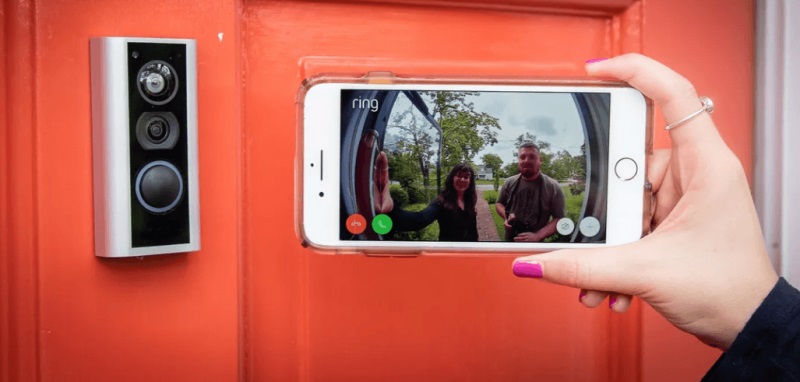What is Google Home and How Is It Useful?
Google Home or Google Nest is a line of smart speakers by Google that enables users to utilize voice commands and thus communicate with Google Assistant. It is used for audio playback and control, receiving news, home automation, and more. It is a smart and convenient device designed to make life easier for its user in a number of ways.
The speaker allows you to set up multiple accounts and as it is able to distinguish between multiple voices, it can automatically deliver the daily plan, commute info, and favorite music to the right user. It can stream music and video on connected devices, manage your loT devices, help you plan your day and stay informed, answer your questions, as it looks up the answers online, give you pronunciation lessons, and even work with your smart doorbell, helping you keep your home safe.
Does Ring Doorbell Work With Google Home? How Does Google Home Hub Work with Ring Doorbell?
Ring is one of the best video doorbells and smart security systems on the market. It’s a reliable and user-friendly device, however, connecting it with a voice assistant would further simplify its use. Therefore you may wonder if it’s possible to integrate the Ring Doorbell work with Google Home. The answer is yes. However, as Ring (a home security company owned by Amazon) and Google are competitors, there are some limitations. The functions that should work perfectly fine are turning Ring alerts on and off, turning motion alerts on and off, checking out who was the person who last rang the doorbell, telling Ring to stray recording, Chromecasting the stream, checking the doorbell status, etc.
But how exactly can you control your Ring Doorbell with Google Home? By using the right commands, of course. In order to talk to Google and make it communicate with Ring security system, use the two basic commands – “Hey/Okay Google, talk to Ring” or “Hey/Okay Google, ask Ring”. Afterward, use the right command listed below.
- Hey Google, turn Ring alerts on/off. (Hey Google, talk to Ring to turn Ring alerts on/off.)
- Hey Google, turn motion alerts on/off. (Hey Google, talk to Ring to turn motion alerts on/off.)
- Hey Google, secure home. (Hey Google, talk to Ring about securing a home.)
- Hey Google, start recording the video. (Hey Google, talk to Ring about starting a new recording.)
- Hey Google, what’s the health of my doorbell? (Hey Google, talk to Ring about the health of my devices.)
- Hey Google, when was the last time the doorbell rang? (Hey Google, talk to Ring about the last time my Doorbell rang.)
- Hey Google, what is the status of the doorbell? (Hey Google, talk to Ring about the status of the doorbell.)
By asking Google about the doorbell’s status, you will receive a status update on battery life, connectivity, and more. This function allows the user to make sure that the battery is full and that the device is functioning properly without entering the app.
How to Connect Ring Doorbell to Google Home
Before you can connect the two devices and enable them to complement each other, you must install and set up each one of these two smart devices separately.
1. Google Home set up
Before you start the setup, make sure you have the speakers, the latest versions of the Google Home app and the Google app (or Google Assistant app for iOS), a Google account, a smartphone or tablet that has either Android 6.0 or later, or iOS 12.0 or later, works with 2.4 GHz and 5 GHz Wi-Fi, and has Bluetooth turned on. You will also need a secure wireless network and connection and if you already use Duo for video calling, ensure to use the same Google account in Due and the Google Home app.
As the exact step depends on whether you have an Android or iOS-powered device. The process below is for Android devices.
Step 1: Plug in the Google Home speaker. If you have used it before, reset it before you move on to the next step.
Step 2: Open the Google Home app on your phone or tablet.
Step 3: Click on the ‘Add’ icon, then ‘Set up device’, and ‘New device’. Once you do so, simply follow the instructions in the app.
Note: If the ‘Set up devices’ button isn’t on the screen, you must set up your first device in the Google Home app by clicking ‘Get Started’, ‘Set up new devices’, ‘Create another home’, ‘Next’, and enter a home name and address (the latter is optional). To set up all the other devices, click on the ‘Add’ icon, then select ‘Set up device’, and finally ‘New device’. Follow the additional instructions.
Step 4: Personalize your settings, such as Voice Match, personal results, etc.
2. Wiring and Installation Instructions For Ring Doorbell
Your Ring Doorbell can be hardwired or battery-powered. The simple process of wiring and installing the device takes just a few basic steps.
Step 1: Charge the provided removable and rechargeable battery, even if you decide to hardwire the doorbell. Simply connect the battery to the included power adapter. It will be charged when the res status light turns off.
Step 2: Download and install the Ring app on your smartphone. After opening the app, you will have to create your account and follow the provided instructions.
Step 3: Install the battery and complete the app set up. Once the battery is fully charged, you can attach it to your doorbell. Press the button located on the right corner of the device, go to your phone’s settings and select the Ring Wi-Fi network. Go to the Ring app, select the local Wi-Fi network, and password to connect.
Step 4: Turn off the power at your current doorbell. Before you remove the existing doorbell, make sure to turn of the power at the circuit breaker. Uninstall the old doorbell.
Step 5: Prepare the wall for installation. Hold the Ring doorbell by the wall of the doorframe and mark where you have to drill. Create holes with an electric drill. If you find it hard, you can hire a professional.
Step 6: Attach the two doorbell wires to the two screws on the back of your Ring Doorbell. It doesn’t matter which wire connects to which screw. You can extend the wires with provided wire extenders. Mount and attach the doorbell with the screws that are also included. Also, attach a faceplate.
Step 7: Turn the power at your circuit breaker back on and check if it works.
3. Connecting Ring Doorbell to Google Home
Once your Google Home is set up and both the Google Home app and the Ring app have been downloaded and installed onto your smart device, you can connect the Ring Doorbell to Google Home.
Open an internet browser and pull up the Google Assistant Ring services website. Press on ‘Send to Device’ and select the Google Home device you wish to connect to your Ring Doorbell. At this time, you should get a notification on your smartphone that says that you have to link Google and Ring. When this happens, you can simply follow the instructions to complete the process.
Instead of using a browser, you can also use the Google Home App. Open the app, click on ‘Add +’ located at the top left corner of the screen, tap ‘Set up new device’, then ‘Have something already set up?’. Choose the Ring Doorbell from the list of devices and follow the onscreen steps. To allow Google to make changes and take control, tap ‘Allow’ and then ‘Done’. And that’s it! You can now enjoy the benefits of this powerful smart device combination.
Read one of our past articles How To Connect Alexa To Internet
How To Add Additional Users To Your Ring Doorbell
If you wish to add multiple users and thus expand the list of people, who can check live videos when the doorbell rings or detects motion and control the doorbell, you will have to grant them access. To do so, follow the simple process below.
Step 1: Open the Ring app.
Step 2: Go to ‘Menu’ and then ‘Settings’.
Step 3: Click on the ‘+’ icon located in the top right corner of the screen.
Step 4: Add people by entering their email addresses.
Step 5: Click on ‘Assign Role’ and select from ‘Owner, Shared User, or Guest User’.
Step 6: Press ‘Send Invite’.
How To Link Ring Doorbell To Your TV Using Google Home
Linking your Ring Doorbell to your TV enables the doorbell to stream its footage on your TV, which can be highly convenient. You can do so with the use of Google Home.
First, you will need either a Chromecast TV or a Chromecast device. Make sure Google Home is properly connected to your Ring Doorbell and that your smartphone and Google Home are connected to the same Wi-Fi network. Now you can link your Ring Doorbell to your TV by following the steps below.
Step 1: Open the Google Home app.
Step 2: Click on the ‘+’ symbol located at the top of the screen.
Step 3: Next, click on ‘Set Up Device’ and then ‘Set Up New Device’.
Step 4: Choose the ‘Home Name’ and click ‘Next’.
Step 5: As a code appears on your TV and Mobile, match them and press ‘Yes, I’m In’.
Step 6: Tap the ‘Room Name’ you wish to set up the device with.
Step 7: Select the Wi-Fi network and click ‘Next’.
Step 8: Choose the video service you wish to add and press ‘Continue’.
Do you want to learn more about How To Get Free Internet On Android Without Service Plan
4 Best Smart Doorbells Work With Google Home
Google Home actually works well with a number of high-quality video doorbells. Below, you can find out which are the top 4 best smart doorbells that work with Google Home.
1. Nest Hello Video Doorbell

Nest Hello Video Doorbell is a high-quality video doorbell made by Google. As such, Nest Hello Ring Video Doorbell work completely and perfectly with Google Home. Even though many video doorbells work just fine with Google Home, this is the only one that truly has full integration with Google Assistant. This full integration enables Google Home to announce a new visitor and allows connection with Google Home Hub. Google Home Hub comes with a screen that allows the video footage to automatically appear as soon as someone rings the doorbell.
Nest Hello Video Doorbell has a superb rating, a user-friendly app with a good user interface, and a small convenient design. It comes with a 3 MP (2K) color sensor camera with 8x digital zoom, the ability to make HD UXGA 1600 x 1200 videos with up to 30 frames per second, a 160-degree diagonal field of view, a high-quality speaker and mic, great night vision, IPx4 weather-resistance rating, 2.4 GHz and 5 GHz Wi-Fi connectivity, and a one-year warranty.
2. Ring Video Doorbell Pro
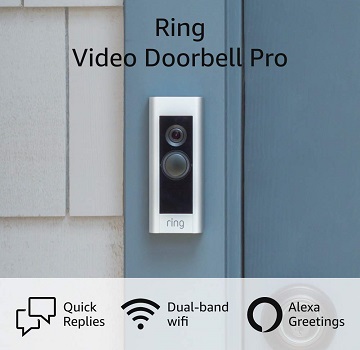
Ring Video Doorbell Pro is without a doubt one of the best video doorbells currently on the market. Luckily, Ring Video Doorbell Pro work seamlessly with Google Home. This popular smart device offers 1080p HD video with live view and pre-roll video, a high-quality two-way audio system, advanced and customizable motion detection, color night vision, 2.4 and 5 GHz Wi-Fi connectivity, and a 160-degree horizontal and 90-degree vertical field of view. It comes hardwired, with customizable privacy settings, and lifetime theft protection.
3. Ring Video Doorbell 2
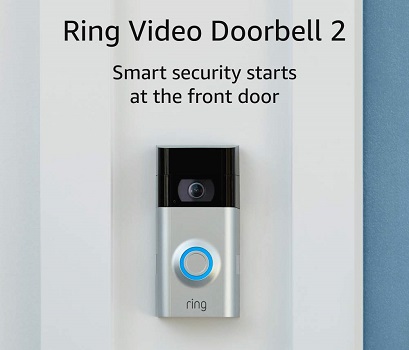
The Ring Video Doorbell 2 is one of the best-rated video doorbells from Ring and in general. As many people opt for this smart doorbell system due to its great specifications, you will be pleased to learn that it functions perfectly with Google Home. It is a hardwired or battery-powered device with 1080p HD video resolution that provides crystal-clear images, a 160-degree field of view, an excellent two-way audio system, customizable motion detection zones, live view, 2.4 GHz Wi-Fi connectivity, and a one-year limited warranty and lifetime theft protection.
4. August Doorbell Cam

Among other Google Home-compatible video doorbells, there is also the great August Doorbell Cam by August International. It provides continuous video monitoring, advanced motion detection, instant alerts, great and reliable two-way audio, a high-quality HD camera, 2.4 or 5 GHz Wi-Fi connectivity, and a one-year warranty. It allows you to control your lock and front door from anywhere and offers simple installation.
Important Google Assistant Commands for Streaming Ring Video Doorbell Videos on TV
Completing the simple process described in chapter 5 will enable you to watch your Ring Doorbell footage on your TV. However, as Google Home is a voice assistant system, you must also learn the right Google Assistant commands to successfully cast the security footage to your TV screen, stop the stream, and choose the cameras. Here are a few basic commands:
- Hey Google, what’s on (add the name of the doorbell)?
- Hey Google, show me (add the name of the doorbell).
- Hey Google, stop.
- Hey Google, show the (add the name of the doorbell) on (add the name of the Chromecast or the TV with Chromecast).
Learn about the other most common commands in chapter 2.
Benefits of Ring Doorbell with Google Home
Ring Doorbell is one of the best video doorbells on the market and Google Home is an amazing voice, command-supported smart speaker. Both of these two smart devices make your everyday life way simpler and make you feel safe and supported. However, combining the two convenient high-quality devices offers even more great advantages. Here is a list of the top benefits of connecting Ring Doorbell with your Google Home system.
- Google Home-supported doorbells provide the most convenient control. If your video doorbell is connected to your home speaker, it enables you to access and control the doorbell and its features with a verbal command, without using any additional buttons or setup steps. You don’t even have to open the app or use your phone to see live doorbell video footage. You can check out what is going on at your front door by simply asking the smart speaker: “Hey Google, show me (add the name of the doorbell).”
- You can use Google Home as your doorbell chime. Indeed, when someone presses your doorbell (or even if the device detects any motion) you can get the chime via Google Home. This way you don’t have to spend another dime buying an extra doorbell chime if you don’t want to.
- Connecting the two smart systems allows you to build a connected home for future integration with other smart devices. Google Home works perfectly with a large variety of other smart devices besides the video doorbell. You can connect these smart devices to your virtual assistant and thus control your entire home and all the smart devices just by using your voice. This would simplify your everyday life in so many different ways!
Tips For Buying Smart Doorbells that Work With Google Home
Before you purchase a smart Ring video doorbell that work with Google Home, make sure to consider some of the most important factors that will help you find the best device for your needs.
- Make sure to buy a video doorbell from a reputable brand. Check whether or not the doorbell brand is reliable, if they have responsive customer support if they offer a warranty, what is their return policy, and if they have some positive feedback, especially for the model you are interested in. Customer reviews can be found under the product description.
- Make sure the video doorbell you are interested in is compatible with Google Home. If you have Google Home or are set to buying it, you must choose your video doorbell based on whether or not it supports your smart speaker. Check if they have a clear statement that the device is compatible with Google Home and you can also check the customer reviews.
- Choose a high-quality and cost-efficient Google Home-supported video doorbell. The price and quality are both very important considerations. But make sure not to compromise quality over price, as the last thing you want is for your device to break down just after a couple of weeks, no matter how much you paid for it.
- Check to see if the video doorbell you are planning to buy is secure and encrypted. To protect yourself from hackers and other potential online predators, make sure to choose a secure device with qualified encryption. To do so, check the specs. The device should support a standard network and be secured with WPA2, WPA, Open, and 64-bit WEP encryption.
How to Protect Your Footage on Ring Doorbells
The highly popular Ring Doorbell also acts as a security camera. It records the footage of your front door (and other places) and documents any movement or visitors. It saves the footage in the app and allows you to review it for some time before the system deletes the old videos. During this time you can save the video in the cloud either for free or in exchange for a $10 monthly subscription, which will permanently protect your footage, in case you ever need to review it.
FAQ
Does Google Assistant Work Better With Nest/Alexa Devices?
Whenever a company provides third-party support options for something they manufacture or offer themselves, we can assume that they wouldn’t play fair and would only provide a partially satisfactory service or experience when it comes to connecting to devices produced by rival companies. This would usually be a safe assumption, however, Ring actually works perfectly fine with Google Home.
What Else Can Be Connected to Google Home?
Google Home speakers work with a large variety of smart home devices, including Chromecast, Philips Hue lights, Samsung SmartThings Hub, Marshall Stanmore II Voice, Orbit B-have, LIFX A19, C by GE, Eco4life Smart Wi-Fi Plug, Ecobee (5th Gen), Lifx Smart Bulbs, Nest Learning Thermostat, Nest Cam IQ, Nest Hello Video Doorbell Camera, Nest Learning Thermostat, Netgear Arlo Q, JBL Link 20, August Smart Lock Pro, Xiaomi Yeelight Smart Bulb, Chamberlain MyQ Garage Door Opener, Ezviz Mini O Monoprice Wireless Smart Power Strip, Solis SO-2000, Polk MagniFi Mini Soundbar, Koogeek Light Strip, Switchbot, Logitech Harmony remotes, Bose Frames, Kasa Smart Bulb, iClever Smart Plug, Sengled Smart LED with Motion Sensor, Abode Essentials Starter Kit, Nanoleaf Canvas, Sengled Smart Wi-Fi LED, Wyze Cam, Arlo Ultra HD, Arlo Pro 2, Honeywell Home T9, Schlage Encode, Yale Assure SL, and Wemo Mini Smart Plug.
What Cannot Be Connected to Google Home?
There are some smart home devices that cannot be connected to Google Home, including Amazon Cloud Cam, Blink XT2 Smart Security Camera, Sonos One, and Fitbit Charge 3.
Are All Ring Devices Compatible with Google Home?
No, not all Rind devices are compatible with Google Home. The Ring Doorbell work fine with Google Home for the time being but this too may change as Ring is owned by Amazon, one of Google’s main competitors. As these two companies are rivals only a small number of Ring devices is compatible with Google Home and the list of those devices may become smaller in time.
Does Nest Doorbell Work with Amazon Echo Show?
Yes, the Nest Hello doorbell can work perfectly well with Amazon Alexa Echo Show. You can ask Alexa to show live footage from your Nest doorbell.
Can an Echo Show Automatically Receive a Ring Doorbell Feed?
You can see the live Ring Doorbell feed by saying the right command, in this case: “Alexa, show my front door.” However, to do so, you must obviously first connect your Ring Doorbell to Alexa Echo Show.
In case you also need information Best Video Gaming Console for Kids