Today’s article is quite detailed and narrow-focused. It is intended for all of you whose LG TV won’t connect to Wi-Fi.
As such, we will cut to the chase without any unnecessary introductions. This means that we assume that you all know the basics about the LG TVs and since you are taking on this issue on your own, we will also assume you know a thing or two about Wi-Fi and the equipment behind it.
Though, we will still do the best to keep things as simple and straightforward so that even those less tech-savvy ones among you will be able to make use of the information that follows below.
So, are you ready to dig in? Let’s do this.
My LG TV Won’t Connect to Wi-Fi. Why?
Like with any problem in life, talking about the symptoms does usually not bring the best solutions. It is best to tackle the cause of the issue directly. In order to do so, one must first determine the cause.
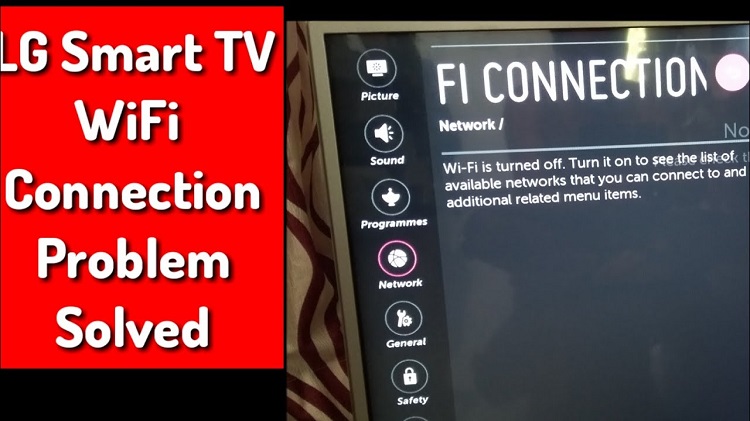
Note: If you are one of those people, who don’t care about the cause of the problems and just want to get to the solution part and actions to take to fix the ‘LG TV won’t connect to Wi-Fi’ issues, feel free to skip this section.
So what is causing this issue? Why won’t your LG TV connect to WiFi?
Here is the list of most common causes for the LG TV not being able to directly/automatically connect to Wi-Fi:
- Overworked smart TV à solution: rebooting or factory resetting the smart TV
- Connected to the wrong network à solution:
- Wi-Fi interference or obstructions à solution:
- Outdated software or firmware à solution:
They may be some other issues, including Wi-Fi router failure, however, the above 4 cause cover the vast majority when it comes to the ‘LG TV won’t connect to WiFi’ issue. Moreover, luckily for you, the first three of the above most common causes can be easily avoided. The issue with the outdated software/firmware is the only one that can’t be avoided.
Furthermore, all of the causes listed above can easily be fixed and you will learn how to do so in the next section.
How To Fix The ‘LG Tv Won’t Connect To Wi-Fi’ Issue?
In this section, we will cover all of the most common solutions that have been tested and proven to fix the ‘LG TV won’t connect to Wi-Fi issue’. If you’ve read the previous section and were able to determine the cause of the issue, you should go for the above steps.
Official LG Support Smart TV Internet Connection Troubleshooting
Follow the steps below to troubleshoot and fix the issue. Keep in mind that you start with steps #1 and #2. If the issue is resolved, you do not need to proceed. If the issue is not resolved, you proceed to the next step, and so on.
- Step #1: Unplug all related devices (Modem, Router & TV): Since you do not know where exactly the issue lies, you need to unplug all related devices. By ‘unplug’ we are referring only to the power supply cords. Do so for the TV, the Wi-Fi router, and the modem. You could unplug one by one, however, we suggest unplugging all of them simultaneously.
- Step #2: Plug the devices back in. After leaving them unplugged for a minute or so, plug the TV, modem, and WiFi router back in.
- Step #3: Check for potential interference’s.
- Are there any other routers on the same frequency or channel? If so, unplug them as well.
- Some household electronics could also be causing the interference:
- Microwave oven
- Baby monitor
- Cordless phone
If any of these devices are nearby, you may also unplug them to be on the safe side.
- Outdated software – if the software is not updated to the newest firmware is a common issue
- The authentication type of the modem and/or router could also be causing the issue
- Step #4: Turn off the Quick Start feature. Press the ‘Settings’ (gear icon) button on your LG remote > All Settings > General > Quick Start > off. After doing so, power cycle the TV and see if it’s able to connect.
Note: Not all models have the QuickStart feature. If the feature is not available, you will not be able to turn it off.
- Step #5: Turn off the Simplink feature. Press the ‘Settings’ (gear icon) button on your LG remote > All Settings > General > Simplink (HDMI-CEC) > off. After doing so, power cycle the TV and see if it’s able to connect properly now.
- Step #6: Remove all USB stick connected to the TV. Are there any USB sticks plugged into the TV? If so, unplug them. A USB hard drive can also be causing the interference. Remove the USB and check if it helps.
- Step #7: Check the Time Zone and Date. In the case where routers have lease expiration, this may be causing the issue. Press the ‘Settings’ (gear icon) button on your LG remote > All Settings > General > Time & Date and set the date to be within the router’s lease expiration date.
- Step #8: Hotspot test. Use your smartphone and create a hotspot. First, make sure that you have at least three bars of signal. Then try to connect your LG smart TV to the smartphone’s hotspot. With this test, we will be able to determine if the TV is able to connect to another Wi-Fi connection.
- Step #9: Use the Ethernet cable. If you got to this point, it is time to use a hard line to the modem. Connect the router directly to the TV using the Ethernet cable. This will let us know if the TV is able to receive an internet signal. If this is not possible, use the wireless PIN code option in the network settings: Press the ‘Settings’ (gear icon) button on your LG remote > All Settings > Network > WiFi Connection > Connect via WPS PIN (in case the ‘pin code’ option is grayed out, connect the TV to the wireless network first).
- Step #10: Update the software. (You will an internet connection (since WiFi is what we are trying to fix, your safest bet will bit the Ethernet-cable connection)). Press the ‘Settings’ (gear icon) button on your LG remote > All Settings > General > About this TV > Check for updates. Then power cycle the TV and test to see if the issue has been fixed.
Did the above steps help? If the problem persists or if you were unable to complete certain steps, feel free to contact LG support. However, we also advise you to proceed with the additional steps that have proven to be helpful to many other users (continue below).
You can read How To Install 3rd Party Apps On LG Smart TV
Non-Official ‘LG TV won’t connect to WiFi’ troubleshooting
In the above sub-section, we’ve covered the official LG steps. Since those are the official steps, they are sure not to have any negative effects on your warranty and are as such the steps you should try first. If the issue persists, make sure to contact your LG TV seller or official LG support before proceeding with the steps below. (Many of the steps may be the same as the official one, though we’ve done our best to only point out the additional/different steps.)
- Step #1: Check Your WiFi Network. Instead of directly proceed with the unplugging part, check your WiFi network first. Use any other WiFi-enabled device and try to connect to the WiFi network you believe your TV should be trying to connect. Are you able to connect and actually get online? If yes, then you know that the problem lies in the TV. If not, the WiFi is causing the issue. In that case proceed with the WiFi reset (router and modem reset: unplug, wait about 1 min, plug back in).
- Step #2: Check WiFi details. Once you have determined that WiFi is working properly, use your TV network settings to make sure that the WiFi details are correct. Press the ‘Settings’ (gear icon) button on your LG remote > All Settings > Network > WiFi Connection. Check that the TV is trying to connect to the right WiFi network (the name of the network) and that the password is correct.
- Step #3: If the above two steps didn’t help try again performing the LG official steps from above.
- Step #4: Factory Reset. Perform this only after confirming that the issue lies in the TV (t.i. you have confirmed that the WiFi network is working properly). Also, keep in mind that factory resetting your TV will reset all settings and delete or profiles (it will get the TV to the same point as it was at the time of its first purchase (out of the factory condition). To complete factory reset, go to Home on LG remote > All Settings > General > Reset To Initial Settings.
Some Specific ‘LG TV Won’t Connect to WiFi’ Cases
For the cases presented below, we will assume that you have already confirmed that you have a working WiFi network that you want to connect your TV set to.
- LG Smart TV WiFi doesn’t turn on. Once in the WiFi settings of your TV (All Settings > Network > WiFi Connection), you can’t see any WiFi network. This could be caused by the faulty WiFi module on your TV, in which case, you better use the warranty and get that fixed/changed. However, oftentimes this issue may be fixed by turning the TV off and back on or by a full power down (power cord unplugging) and restart. So try these steps. If the issue persists, you most likely have a faulty WiFi module.
- Could not establish a connection to the access point” Issue. The steps to fix this issue are no different than the steps covered in the previous two subsections. Perform them again.
How To Reset WiFi On LG Smart TV
If you’ve covered all of the content above, you surely know what the answer is, right? By far the simplest easiest and simplest way to reset your LG Smart TV’s WiFi is to power down your TV. Unplugging the power cord in addition to turning it off makes the reset more thorough. Waiting a minute or two while the cord is unplugged is also a smart idea.
How To Connect LG Smart TV To WiFi
Through the entire article, we’ve been tackling your LG Smart TV’s inability to connect to WiFi. But how to make the connection in the first place?
First, make sure that you have a working WiFi network available. You can test it with other devices as we have explained above.
Then turn on your LG Smart TV, click the Menu button on your remote and navigate to Settings (gear icon). Once under the Settings, locate the Network submenu and click the ‘Start Connection’ option (the exact options may vary between LG Smart TV models). From that point, your TV should automatically search for the WiFi connection. If all is in order, it will ask you to enter the password, which will enable it to finally establish the connection.
Final Thoughts
We hope the steps and information provided above helped you connect your LG Smart TV to WiFi and thus overcome the ‘LG TV won’t connect to WiFi’ issue. If you were still unable to connect, you are likely dealing with a faulty WiFi module on your TV or malfunctioned WiFi network, where any of the involved units (WiFi router, modem, or your internet provider) could be the issue.
If the steps herein haven’t been able to solve your issue, we highly recommend you to contact the LG support (if you’ve determined that the issue lies in the TV) or your internet carrier (if you’ve determined that that is where the cause lies). They should be able to assist you further.
We hope you get to establish the connection fast and continue enjoying your LG smart TV features. Best of luck!
You can read HBO Max on LG Smart TV
